Imagine this: you’ve just returned from an adrenaline-fueled adventure, armed with a treasure trove of thrilling GoPro footage. Excitement courses through your veins as you sit down at your computer, ready to transform those raw clips into a captivating masterpiece. But there’s a hurdle standing in your way—the quest for the perfect GoPro editing software.
In a world brimming with options, finding the best free GoPro editing software can be a daunting task. Countless downloads beckon you, promising editing prowess and creative control. Yet, amid this sea of choices, it’s not about simply finding something to download—it’s about discovering editing software that truly works.
Fear not, for your search ends here. Within the depths of this article lies a treasure map, guiding you to the finest free options for both seasoned content creators and casual users alike. We have sifted through the vast array of possibilities, considering factors like performance, feature sets, and accessibility.
So, fellow adventurers, join us on this quest as we uncover the gems of GoPro editing software. Together, we shall unlock the tools that will elevate your footage to new heights. From seamless transitions to breathtaking effects, these software options will empower you to unleash your creativity and weave stories that captivate your audience.
Prepare to embark on an editing adventure like no other. Let the pixels dance, the colors ignite, and your vision come to life. With the right GoPro editing software in hand, you possess the key to transform your raw footage into cinematic wonders.
Now, dive in, my fellow creators, and unlock the true potential of your GoPro footage. The world awaits your masterpieces. Happy editing!
Here’s a quick rundown of the best free GoPro editing software:
- Lightworks
- DaVinci Resolve 17
- GoPro Studio
- Blender
- Windows Movie Maker
- iMovie
- OpenShot Video Editor
- VSDC
Key takeaways
- There are different editing software that caters to different editing needs. So choose the software that helps you the most.
- Go through your needs and decide whether you want the premium feature of the software, as the free version may not offer all the features.
Free GoPro Editing Software That’s Worth Using
Not all GoPro editing software are alike. What you use your GoPro for, and what you expect from your video editing software will determine which option works best for you. Keep your needs in mind when checking out the list below.
1. Lightworks
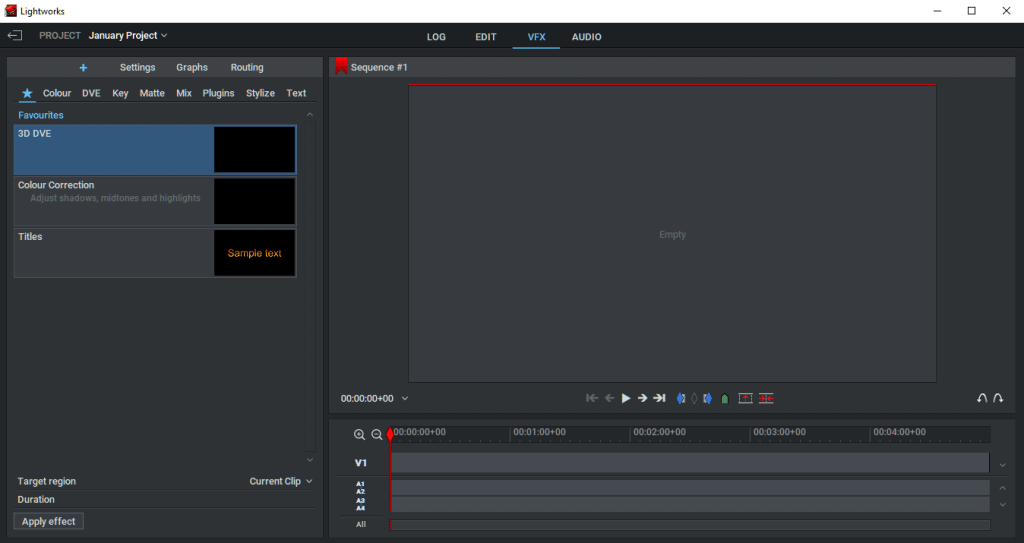
Lightworks is a powerful piece of video editing software that comes with both a free version and a paid option. The limitations placed on the free software relate to your available export formats; otherwise, the functionality is the same.
This is one of the best GoPro editing software options around in our opinion. While the limitations placed on the free version are frustrating, you get a lot of pro-grade features thrown into the mix. If you can stretch and pay for the full version, it might be worth it in the long run.
Lightworks is built to make pro-grade features accessible to everyone. Whether you’re a complete novice or a professional video editor, this software should serve you well. There’s a lot to love above Lightworks.
Everything from the simple UI, to the low-res proxy workflows for editing 4K shots is remarkably well put together. If you need free GoPro editing software now but wouldn’t mind investing in a more premium option down the line, definitely consider this one.
Pros:
- Excellent, pro-grade video editing features
- Efficient 4K video considerations
- Access royalty-free audio files for your footage
- Tons of format options in the paid version
Cons:
- Your export options are limited in the free version
2. Davinci Resolve 17
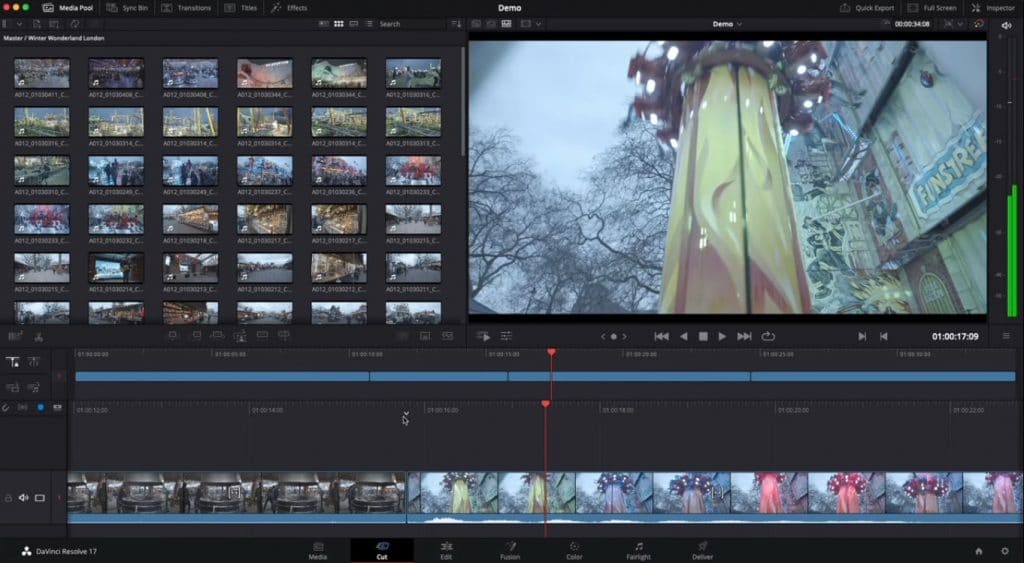
When you use Davinci Resolve, you’re rubbing shoulders with Hollywood video editors. The color correction capabilities of this video editing suite makes it a firm favorite of professional filmmakers and cinematographers.
As with Lightworks, Davinci Resolve comes with both a free software option and a paid version. While the free software is predictably less powerful than the full version, there’s still plenty to sink your teeth into. It might be overkill for some, but software like this can really take your action shots to the next level.
Both colors and distortion are handled very well by Davinci Resolve. A slew of options are available to tweak your videos and photos to your heart’s content. Special effects, automatic “smart” features and laser-accurate trim functions are among the other tools you’ll have at your disposal.
Keep in mind that as Davinci Resolve is designed with professionals in mind, the system requirements are a touch above average; you’ll need a decent computer to take advantage of this video editor.
Pros:
- Phenomenal tools for color grading and distortion
- Handy “smart” features
- Full featured UI built for professional work
- The free version is still very powerful
Cons:
- The system requirements are pretty high
- Comes with a steeper learning curve
3. GoPro Studio/ Quik

GoPro Studio is editing software developed by GoPro themselves. It’s designed to make it easy to edit GoPro footage and create “professional quality” videos. As far as GoPro editing software goes, it works very well and covers quite a few bases.
One of our favorite features of this free GoPro editing software is the ability to play and work with your timelapse content as though they were videos. This gives users some welcome flexibility when working with their shots.
Another useful consideration is the export function that makes it trivial to export a still from a video in full-resolution. This takes a considerable amount of pressure off content creators desperate to get the perfect shot; if it’s hidden in a video, you can always perfect the shot later with the editing software.
If your GoPro camera uses the “Dual HERO System”, you’ll be able to create stunning 3D videos with this editing software. Features like this demonstrate how far the GoPro format has matured over the past few years. This is one of the best free video editing options that compliments the format remarkably well.
It’s worth noting that the longevity of this video editor is up for debate. GoPro might not support it forever. That said, it remains as one of our favourite GoPro video editing programs and is completely free!
Pros:
- Great video editing software features that are easy to use
- Takes advantage of the GoPro “Dual HERO System” for awesome 3D videos
- Custom-made to work with GoPro cameras
- Capture full-resolution stills from your videos
Cons:
- Legacy support appears limited. Check out Quik for GoPro as an alternative.
4. Blender

Blender is a piece of editing software that makes you wonder how on earth it’s free. While there are plenty of features here that suit GoPro editing very well, there’s tons more to sink your teeth into too. If you’re looking for something with a broader scope, Blender is worth considering.
As a video editor, Blender offers quick splicing features with audio mixing, syncing, scrubbing and waveform visualization. Speed control, filters and keyframe options are available too. While there aren’t any GoPro-specific features on offer, Blender does a great job of working with your video footage.
The overall video editing capabilities are best defined as simple but effective. This program doesn’t do everything, but what it does do, it does very well. If you need to rejig your GoPro videos quickly, you won’t encounter any problems using Blender.
While not specific to GoPro users, the rendering and sculpting features of this software are pretty impressive. If you also need to render 3d models as well as edit GoPro videos, go with this option.
Pros:
- A fully customizable UI
- Simple, effective video editor
- Completely free
- Runs efficiently and smoothly
- Extra rendering and sculpting features
Cons:
- Relatively limited functions for GoPro users
5. Windows Movie Maker and Alternatives
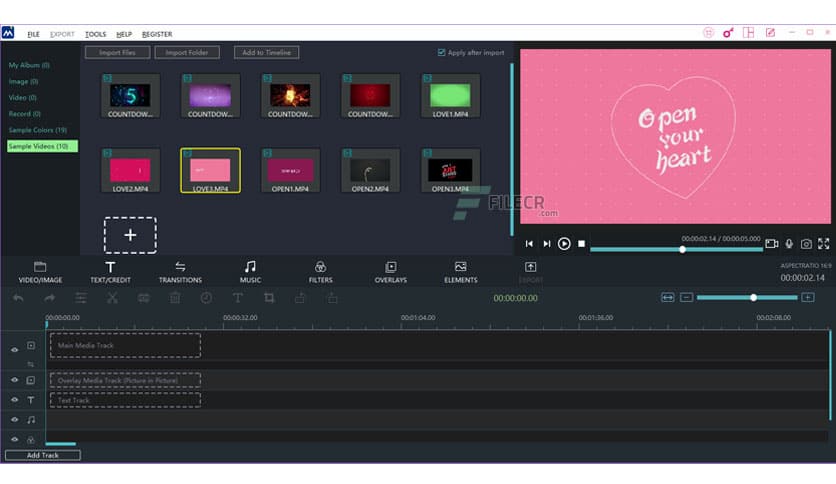
Another piece of free software worth considering is the Windows Movie Maker. You’re not going to get the pro-grade features of, say, Adobe Premiere, but you will get free GoPro editing software that gets the job done.
For quick, efficient splicing of clips and stills, this video editing software is no slouch. It’s worth noting, that while Movie Maker was part of the Windows 2012 “essentials” package and is therefore still available on many PCs, it’s discontinued for newer desktops.
Don’t worry though, the built-in Windows Photos app works great in a pinch. GoPro editing software doesn’t always have to be super-powerful. If your needs are relatively straightforward, this option won’t let you down.
If you’re wondering how to import your footage from your GoPro to your PC, check out our guide here.
Pros:
- No-nonsense, simple controls
- Built into older Windows PCs free of charge
- Has a very small footprint
- Exports in a variety of formats
Cons:
- Not supported on newer PCs. The Windows Photos app works well as an alternative, though.
iMovie for Mac Users
This one’s limited to Mac users, but it’s a surprisingly powerful tool if you have access to it. Many Mac users don’t realize they already have free GoPro editing software built into their computers. While iMovie is comparatively bare-bones compared to something like Davinci Resolve, it’s no slouch either.
The usual Apple polish can be found throughout the available effects and editing features. As a general rule, Mac software is designed with usability in mind and this GoPro video editor is no exception. Expect slick animations and a video editing process that’s refreshingly intuitive.
A killer feature of iMovie is its connectivity features with iOS. If you collect action shots with both a GoPro and your iPhone, this easy-to-use software makes it simple to access the footage you’ve captured when on the go. Your iPhone files can sync seamlessly with iMovie on your Mac.
It’s a shame that Windows users have to sit this one out, but iMove is one of the best software options for editing GoPro footage for free.
Pros:
- Familiar Apple simplicity
- Slick effects and user friendly UI
- Killer iOS connectivity
- Edit your videos on a Mac, iPhone or iPad
- Share direct to social media
Cons:
- Not available on Windows
- Lacks a few advanced features like color grading and color correction
OpenShot Video Editor
This is one of the best GoPro video editors that doesn’t cost a penny. OpenShot is an award-winning solution that makes it easy to edit your videos from a GoPro quickly. The UI is wonderfully easy to use and comes with a number of more powerful, professional level features thrown in for good measure.
One of our favourite things about OpenShot is that there’s no limit on the number of tracks you can use. This makes layering up things like watermarks and multiple shots a trivial process.
The video effects, keyframe options and cross-platform functionality of OpenShot makes it one of our favourite video editing apps. It’s available for Linux, Windows and Mac users and hasn’t let us down to date.
If you’re a bit of a tech-head, you might be pleased to learn that this software is also completely open source. In many contexts, this gives users some added peace of mind, as the internal code of the editor can be viewed by anyone with the knowhow to understand it.
Pros:
- Award-winning free software
- Available for Linux, Windows and Mac
- The best GoPro video editor for Linux users
- Open source
Cons:
- While the UI is very user friendly, it’s not the best-looking thing in the world
VSDC
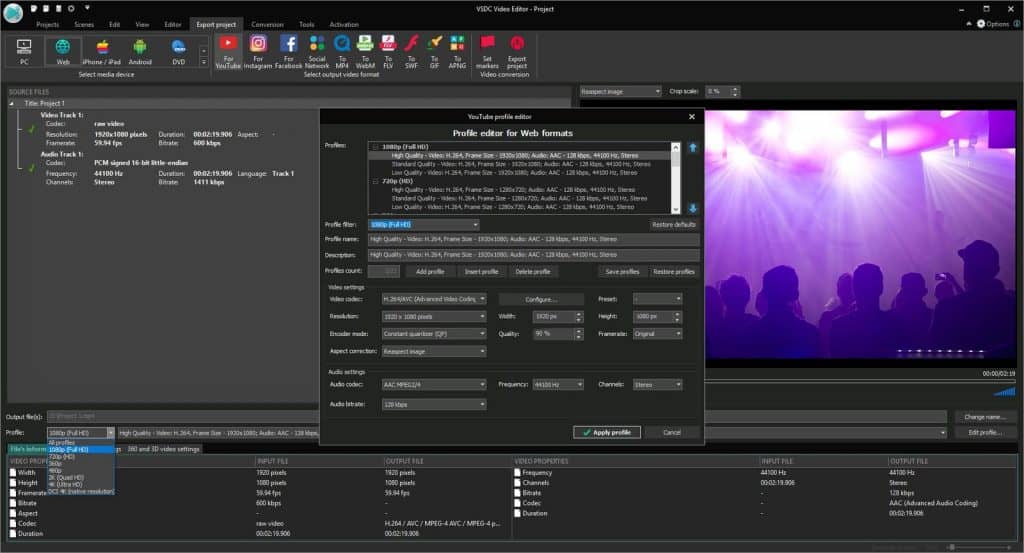
Last, but certainly not least, is the VSDC video editor. Throw your video clips together effortlessly with VSDC’s versatile, easy-to-use UI. This app supports a broad range of formats and video codecs, making it a great option for both GoPro and other camera shots.
As a non-linear editor, VSDC is designed to make it easy to compile multiple stills or clips into a single composition. If you need a GoPro video editor that can create picture-in-picture or split screen effects, VSDC is a good option.
While we’re on the subject of video editing, it’s worth mentioning that VSDC also offers convertor software for audio and video files. If you regularly need to change the formats of your more obscure clips, solutions like this can save you a fair bit of headache.
If you use both a GoPro and other cameras for your action shots, they may well capture content in different formats that don’t necessarily work well together. Using software that can convert your work into the same format might be a worthwhile approach.
Pros:
- Non-linear design for easy compiling
- Easy to use
- Completely free GoPro editing software
- Options for converting audio and video files
Cons:
- Lacking some pro-grade tools
Related
Conclusion
As we reach the end of our journey through the realm of free GoPro editing software, we hope to have enlightened you with the knowledge that compromises need not be as daunting as they may seem. While GoPro video editing may have its idiosyncrasies, it shares common ground with other editing processes.
The key lies in finding an editing program that strikes the perfect balance for you, considering factors such as ease of use and the feature set that aligns with your video needs. If your primary goal is seamlessly stitching clips together, rest assured that a free option will more than suffice.
However, for those seeking professional color correction and deeper editing tools, the realms of Lightworks or Davinci Resolve beckon. Surprisingly, the free versions of these apps offer a robust array of features. It’s worth noting that if your requirements lean toward the more complex, investing in a paid option may be worthwhile. Intentional convenience limitations, such as fewer export formats, can prove frustrating if you find yourself relying on the software frequently.
Delve into the depths of your personal requirements, ponder them closely, and select an option from this page that best suits your creative aspirations. Whichever path you choose, we hope it becomes your guiding light in the realm of editing, serving you faithfully as you shape your GoPro footage into visual wonders.
Now, my fellow creators, seize the opportunity that lies before you. Dive into the world of free GoPro editing software and unleash your artistic vision. Let your videos tell stories, evoke emotions, and transport viewers to the heart of your adventures.
Remember, the true power lies not just in the software you choose, but in the stories you weave and the moments you capture. Embrace the journey of editing, experiment with your craft, and share your unique perspective with the world.
May your editing endeavors be filled with creativity, satisfaction, and a sense of fulfillment. Onward, fellow creators, and may your videos shine as brightly as the sun on a picturesque horizon. Happy editing!
